Troubleshooting iPhone issues when you can’t hear phone calls unless using speakerphone: Having trouble hearing phone calls on your iPhone unless you use speakerphone? This frustrating issue likely stems from a software glitch or hardware problem, but don’t worry – it can often be fixed with some DIY troubleshooting techniques. This blog post will walk through the common causes and solutions to try yourself before taking your iPhone into the repair shop. Follow along to get your iPhone calling loud and clear again in no time.
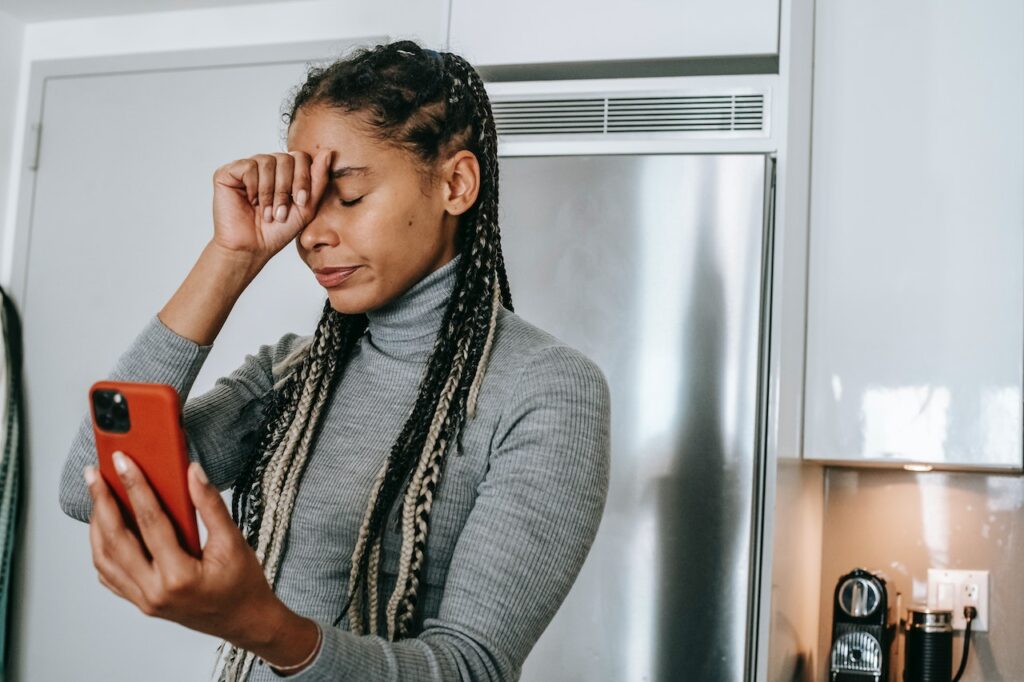
Troubleshooting When You Can’t Hear iPhone Calls Without Speakerphone
Having issues hearing phone calls on your iPhone? Frustrated that you can only hear the caller if you turn on speakerphone? Don’t worry – with some troubleshooting, you can likely fix the problem. Here are some tips:
Check Your Phone Case and Screen Protector
A bulky phone case or improperly installed screen protector could be blocking the earpiece speaker or microphone(s) used during calls. Remove the case and/or screen protector and test if calls work normally without them.
Clean Out the Speakers and Microphones
Lint and debris can easily build up in the small openings of the earpiece speaker and microphones. Use a soft brush or toothbrush to gently clear out any dust or dirt. Make sure to get the earpiece speaker at the top of the phone as well as the mic near the charging port.
Turn Off Noise Cancellation
The iPhone uses multiple mics to cancel background noise on calls. A software glitch could be routing audio incorrectly. Go into Settings > Accessibility > Audio/Visual > turn off Noise Cancellation to disable this feature as a test.
Check Bluetooth and Call Audio Routing
If you have Bluetooth devices paired, calls could be trying to play through them instead of the iPhone speaker. Turn Bluetooth off and check Settings > Accessibility > Touch > Call Audio Routing and make sure it’s set to Automatic.
Do a Reset and Software Update
Restart your iPhone and check for any pending software updates. A reset or update can clear out minor bugs that may be interfering with call audio.
Try a DFU Restore
For persistent issues, a DFU (Device Firmware Update) restore erases the phone and reloads a fresh OS. Backup data first, then follow DFU steps – hold Power + Volume Down until the recovery mode screen appears.
Get a Repair if Needed
If all else fails, hardware damage or a component failure could be the culprit. Schedule a repair at an Apple store if under warranty or go to a reputable repair shop if warranty has expired. The earpiece speaker is often an inexpensive fix.
With some time and effort, you should be able to get your iPhone calling properly again without needing speakerphone every time. Let me know in the comments if any of these troubleshooting tips solved your iPhone call issues!
Conclusion
Being unable to hear iPhone calls normally can be annoying and disruptive. With some simple troubleshooting steps, you can likely resolve the issue on your own without needing to pay for an expensive repair. Start by cleaning out any debris in the earpiece speaker and microphones, toggling key software settings, doing resets, and updating the OS. If the problem persists, consider a DFU restore to wipe the phone and reload a fresh OS.
Hardware damage may require taking your iPhone to an Apple store or repair shop for fix. With the right repairs, you’ll be back to hearing crystal clear call audio in no time. Let me know in the comments if these tips fixed your iPhone calling issues! Visit fixmyspeaker.online to know and read more article about fixing speaker and related issues.
